How to Write a Moderator ApplicationGuide for applying to the Los Angeles Team. This guide explains how to apply, how long it may take, and how to answer each question in your application. Website Activity is how we track helpful users, you should have a high amount of solutions, likes on your posts and support from the Community. Make sure when you make your application, you add a poll on behalf of yourself, asking if you are the right person to be elected as a moderator. How to ApplyYou can apply at any time by visiting the Moderator Applications section of the forum. https://larp5.xyz/forum/2-staff-applications/ How Long Will It Take?Applications can take a few days to a few weeks to be reviewed. Each application is carefully reviewed based on the answers provided and your moderation history. If we request updates and you don’t respond, your application may be denied. If You’re DeniedYou may re-apply after 2 weeks. Use that time to grow your reputation, show improvement, and become more involved with the community. What is your Roblox Username and User ID?Example: roblox – 124567890 What is your Discord ID?Example: 1428131226924875838 Have You Been Punished in the Last 60 Days?Yes or No. If yes, briefly explain the situation. T Have You Had an Application Denied in the Last 90 Days?Yes or No. If yes, explain what’s changed since your last application. Were you a previous Staff Member?Yes or No. Do You Have a Working Microphone?Yes or No. This helps us understand your ability to communicate during moderation. What Country Are You From?Just your country. No city, state, or exact location is required. Have You Moderated Other Communities?Yes or No. If yes, list the communities/games and your role. Be honest—your history may be checked. Why Do You Want to Become a Moderator?Explain your motivation. This question should be a few paragraphs or more. When Are You Usually Available to Moderate?List your time zone and availability. This helps us plan coverage across all time slots. How Would You Handle Rule breaking?Explain how you would deal with first-time offenders, repeat offenders, and what punishments you would apply. Show you understand how to be fair, consistent, and firm. Anything Else We Should Know?Use this space to add relevant details: Experience with moderation, scripting, development Time as a donor or contributor Any skills that would help you as staff Things That May Hurt Your ApplicationRecent punishments Abuse of donor perks Being banned from other communities Lying or exaggerating experience Poor grammar or incomplete answers Bad relationships with current staff Final TipsBe active in the community before applying Don’t rush — quality matters Don’t copy anyone’s answers If you’ve improved since a past denial, apply again confidently